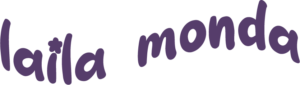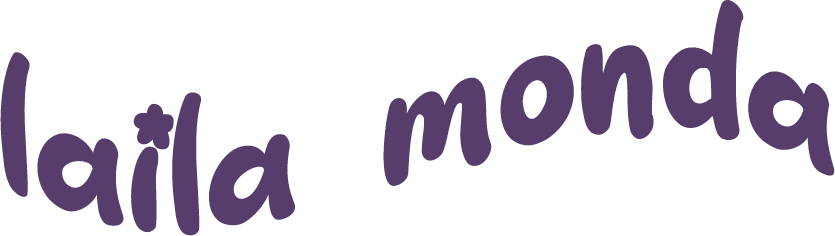GC 4060 3 Color Spot Label
About the Project
This is a made up brand for my packaging and specialty printing class at Clemson University. This specific project focuses on the use of two assigned Pantone spot colors along with a brand topic, in order to create a label for an item in my product line. I have chosen to create this label to go on a glass bottle, which would represent how the brand would present their drinks on the grocery store shelf.
Objective: To design, perform prepress functions, perform make-ready, and production of a 3 color design.
Purpose: To identify areas of concern or difficulty in design based on production equipment available, art limitations, and reflection of production of designed artwort.
About the Brand
At Happy Hydro, we believe that everyone should be able to consume their daily nutrients with ease. Our refreshing drinks are organic and promote digestive, immune, respiratory, and metabolic health. We offer a variety of flavors so that everyone can enjoy our drinks. If you are looking for a drink that will keep you happy and healthy, we are the brand for you!
Workflow
Thumbnails
When thinking of a design for this brand label, I knew that I wanted to do something fruit related to add a flavor to the drink and use within my design. The thumbnail that I created uses a bunch of grapes to fill up the negative space on the label and wrap around the brand name. The flavor of the drink is wrapped around the fruit itself.
I received constructive criticism from my lab instructor, TAs, and classmates before creating the final design. I added some dimension to the bunch of grapes by using different tints of purple throughout, making sure each grape was the same shape, and changing the leaves to a vine.
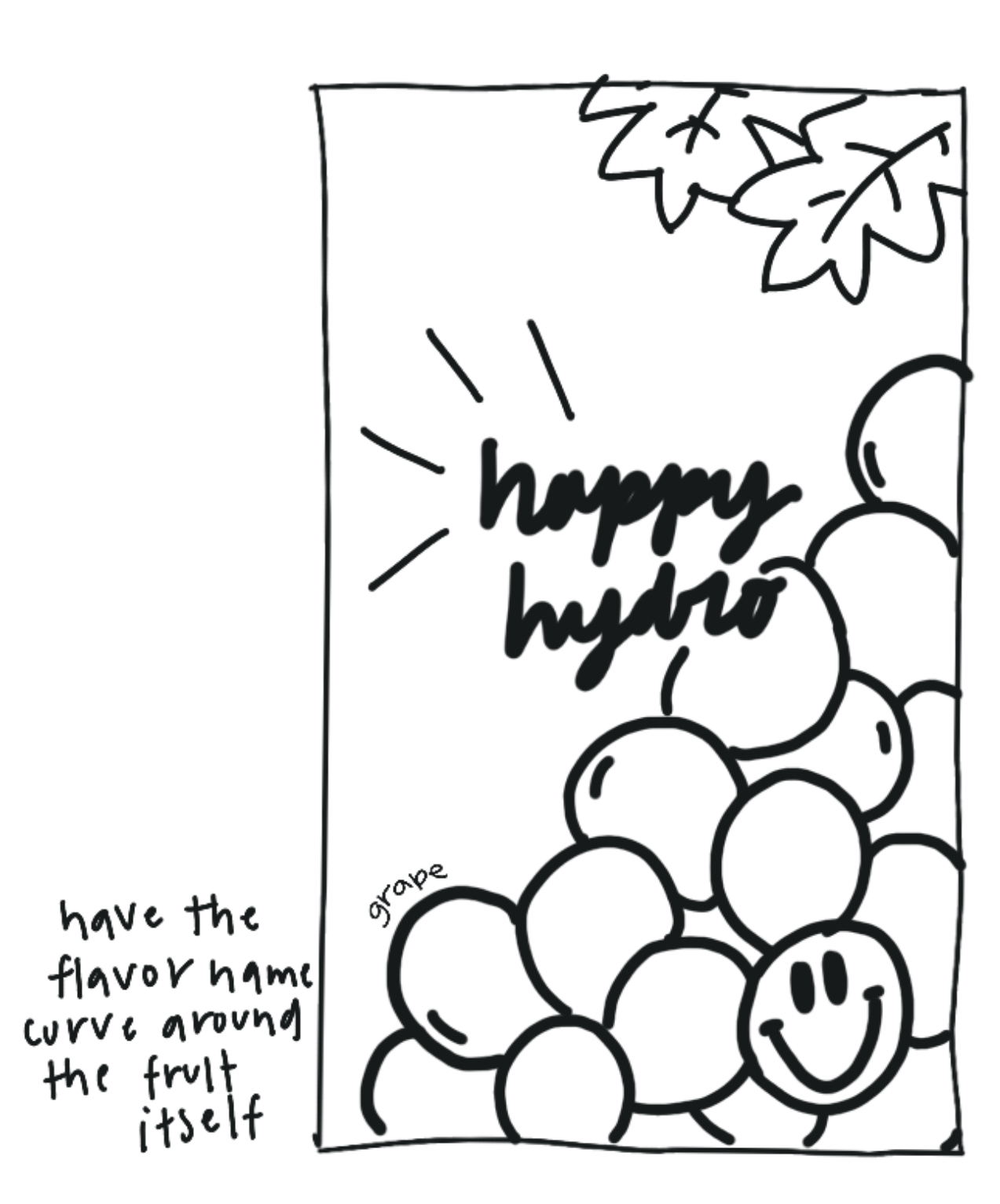
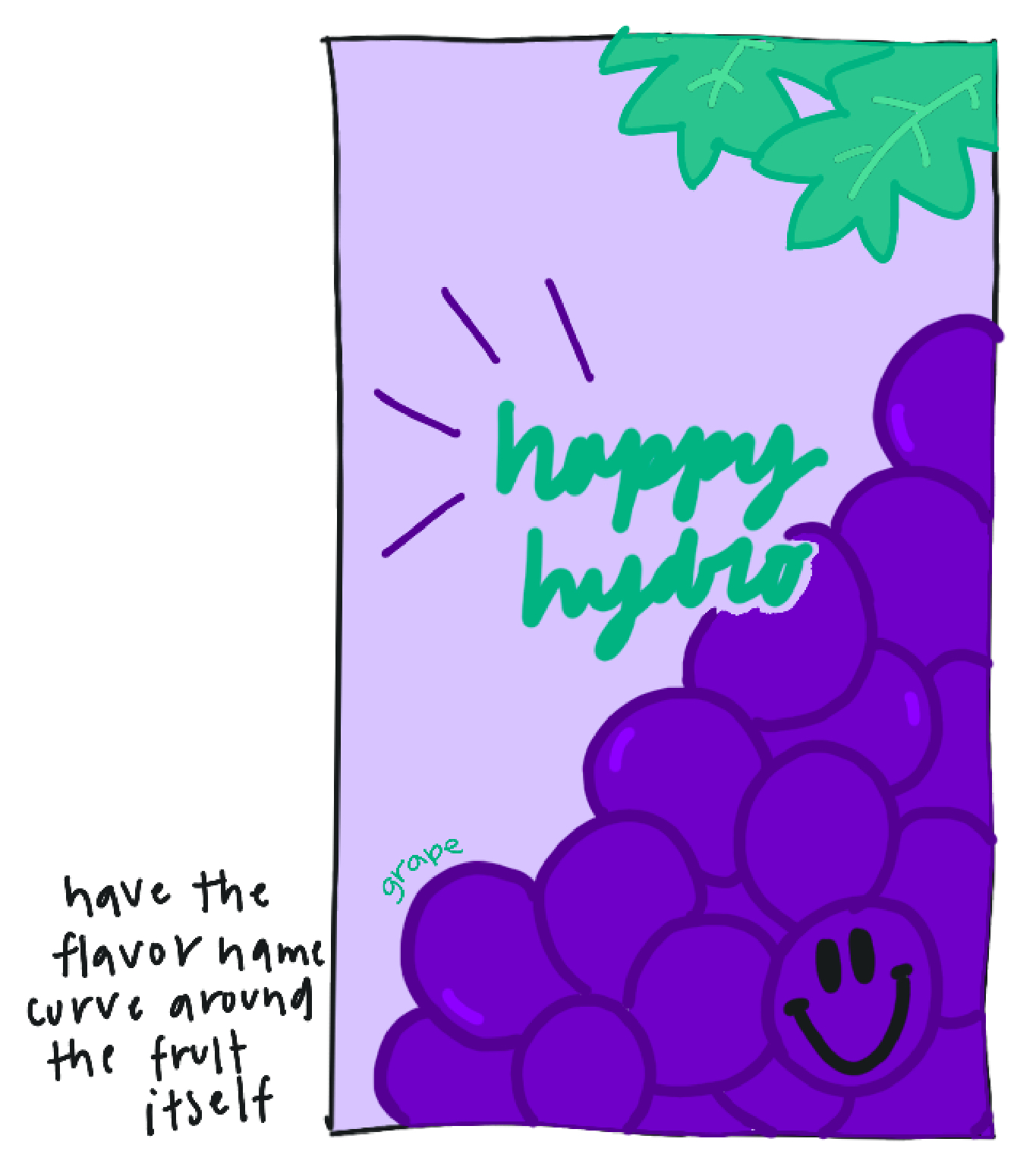
Proofs
The image on the left is how my proof looks on screen, the image in the middle is how my proof looks once it was printed out, and the image on the right is how the proof looks on screen once my lab partner and I combined our artwork into one file. With the feedback on my printed out proof, I extended all the lines in the Nutrition Facts to reach the edges of the label.
Prepress
My lab partner and I both put our artwork onto one file and completed the final prepress steps. We trapped and assigned LPIs in ArtPro along with making sure all colors within the artwork were built in our 3 spot colors: Pantone 268 Purple, Pantone 554 Green, and Black.
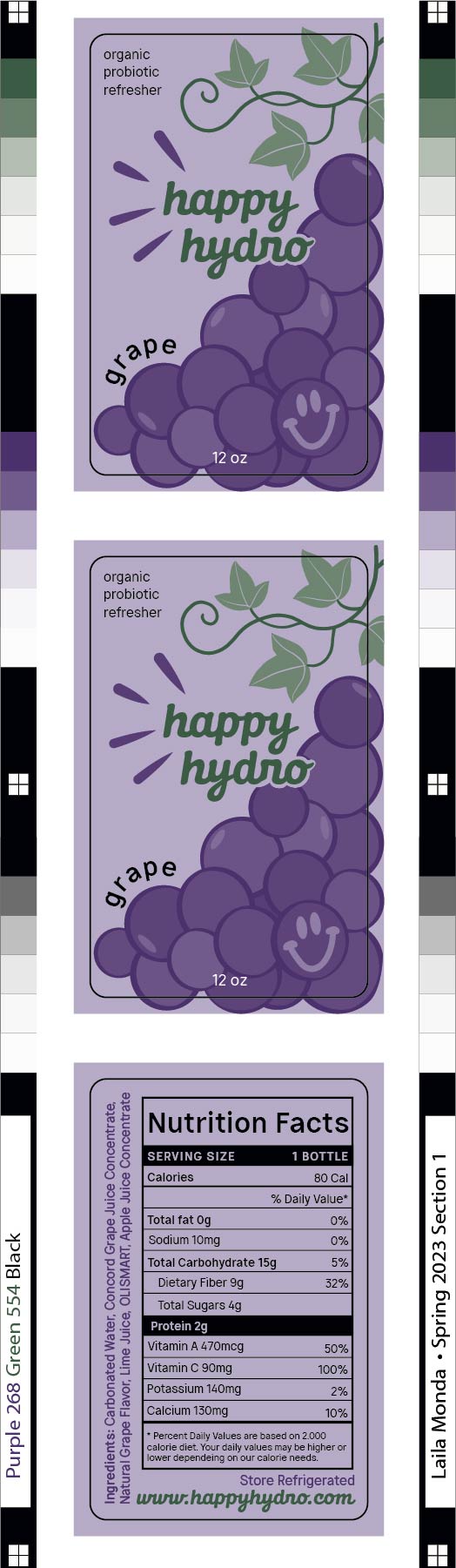
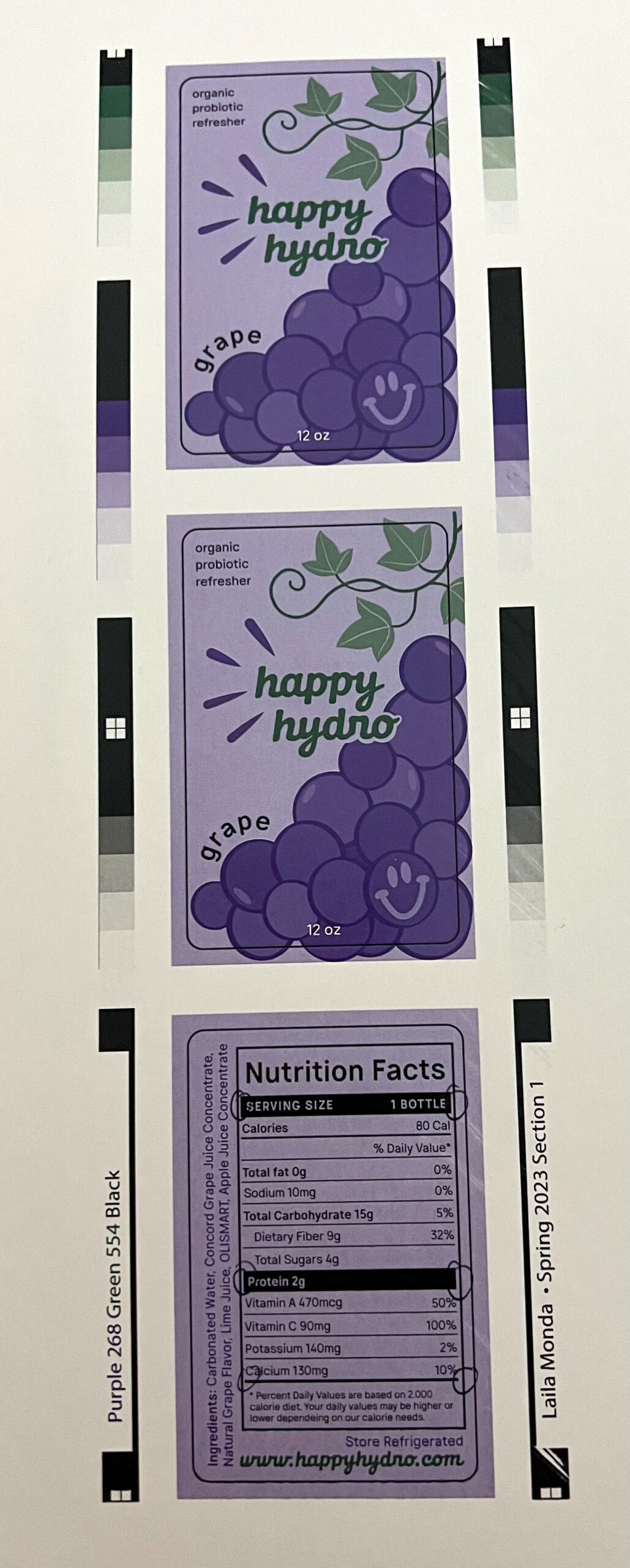

Platemaking
Equipment used
- DuPont Cyrel 067 Mils Photopolymer Plate (30 inches)
- Cyrel Fast
- CDI Spark 2530
- Cyrel Fast 1000 TD Thermal Developer
- Paper Cutter & Exacto Knife
Steps to Platemaking

Step 1: Back expose plate (glossy side up) for 85 seconds.

Step 2: Drag and drop files into the “merger” folder on the imager, and organize them with space in between. Select DFR067 for the size.

Step 3: Tear off the film on the plate in one motion. Position the plate at the 30mm mark on the ruler, and lock down with wrench. Turn on vacuum to secure plate around the drum and lock the other end of the plate in. Once the cover is fully shut, expose the plate for 30 minutes and name the file.

Step 4: Take the plate out of the imager from the non-ruler side. Turn the vacuum off once the plate is off the drum.

Step 5: Flip the plate face side up and face expose for 6 minutes.

Step 6: Thermal process the plate for 12 minutes. The setting should read as DFR067, 10 revolutions, and 30 inch width. Make sure the corners of the plate are underneath the clamps.

Step 7: Lay the plate in the top drawer. Post expose the plate for 3 minutes, and detack the plate for 1 minute.

Step 8: Cut the plate and discard excess material.
Plate Mounting
Equipment used
- Plate mounter
- Sticky back
- Parchment paper
- DuPont Cyrel 067 Mils Photopolymer Plate
- Roller
Steps to Platemaking

Step 1: Secure the plate cylinder on the plate mounter.

Step 2: Use parchment paper to cover sticky back on the plate cylinder, only allowing a small section of the plate to touch the cylinder.
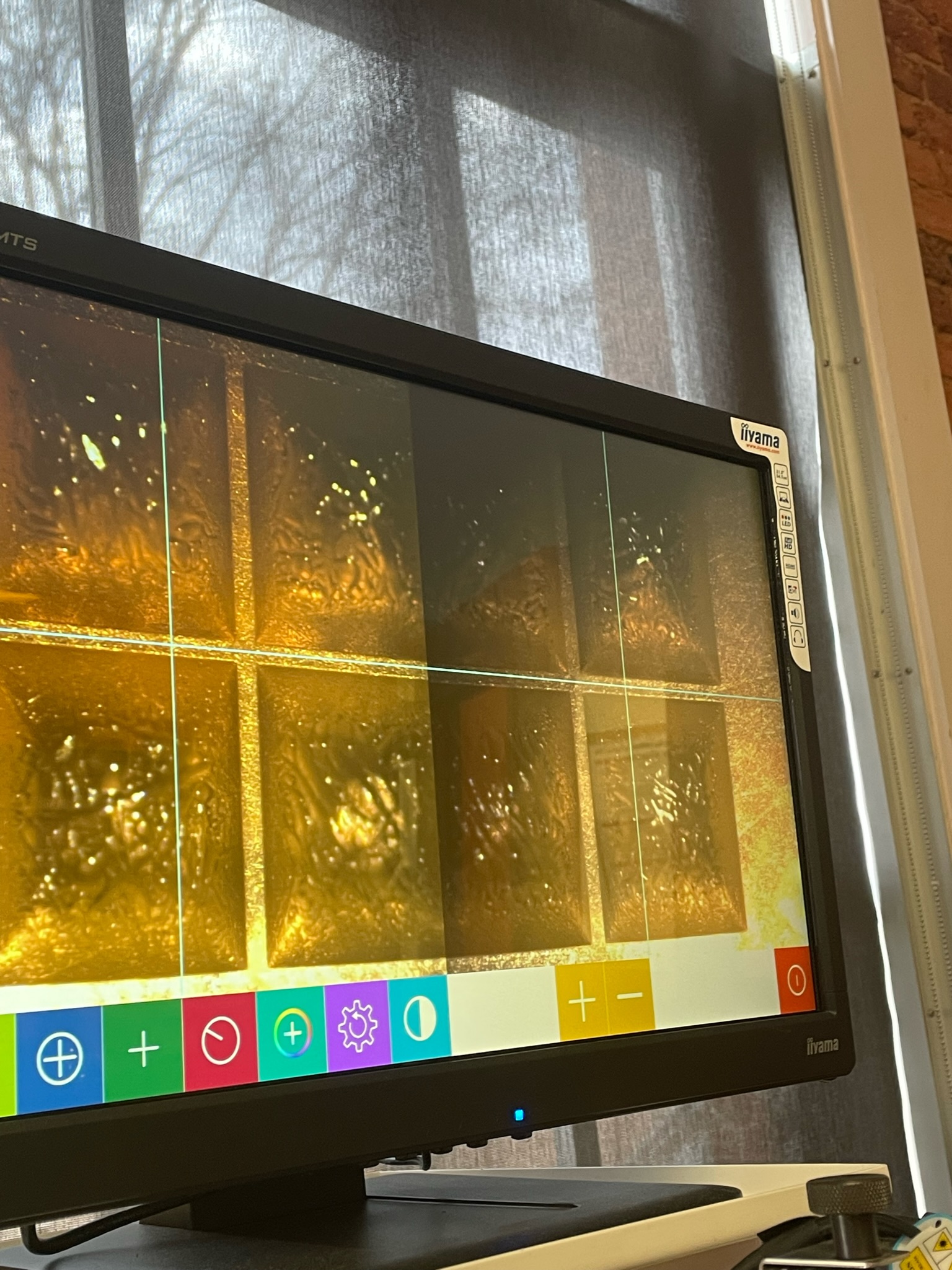
Step 3: Adjust cameras so they properly read registration marks. Adjust the placement of the plates so the registration marks are aligned on either side.

Step 4: Remove parchment paper and roll plate onto the cylinder to secure. Make sure there is no overlap in the plate material. Repeat for each plate until all plates are mounted.
pH & Viscosity Test
Equipment used
- Water based ACTEGA ink
- Pantone 269 Purple
- Pantone 554 Green
- #3 Zahn
- pH monitor
- Beaker
- Stopwatch
- Water
Results
- Pantone 269 Purple Viscosity time: 1 minute 30 seconds
- Pantone 554 Green Viscosity time: 52 seconds
- Pantone 269 Purple pH: 7.78
- Pantone 554 Green pH: 8.73
The higher viscosity (purple ink) means that a small amount of water needed to be added to achieve the proper viscosity range and print.
Steps to test pH & Viscosity

Step 1: Pour 350 ml of ink (Pantone 269 purple ACTEGA) into beaker.

Step 2: Place the #3 Zahn into the ink at an angle and make sure that it is fully submerged in the ink.

Step 3: Pull the #3 Zahn out of the ink, and begin the stopwatch as it breaks surface tension. Stop the stopwatch once the stream of ink begins to break.

Step 4: Measure pH by placing the pH monitor into water and wait for it to become neutral in order to stabilize the pH monitor.

Step 5: Place the pH monitor into the ink, swirling it around before letting it sit. When the pH monitor becomes neutral again, you are left with the pH of the ink.
Press Work
Equipment used
- Comco
- Water based ACTEGA ink
- Black – station 1
- Pantone 269 Purple – station 2
- Pantone 554 Green – station 3
- Die cut
- 2.125″ x 3.375″
- .125 corner radius
- .125 between cavities
- 1 across/3 up
Steps to set up Comco & Print

Step 1: Open top drawer and place rubber roller (ink metering roller) into the press, leaving pinky’s width at the front end. Make sure the “cape” of the roller goes behind you, and the gears on the gear side of the press.

Step 2: Put gloves on and place doctor blade on the press where the pinky room was left open.

Step 3: Secure doctor blade with S clamps and S clamp screws. Take S clamps in at the same time so that everything stays parallel, approximately 1/8 of an inch away from the anillox roll.

Step 4: Place the ink tray in and secure with 2 ink tray rods. Place ink tray plug into the ink tray so ink does not spill onto the ground or your shoes. Place a paper towel or blue wipe in the hole of the ink tray for any leaks.

Step 5: Swirl the ink (don’t shake) so bubbles aren’t created. Pour the ink into the ink tray until it hits the bottom of the ink metering roll, or slightly above.

Step 6: Use plate rods to secure the plate cylinder into the press. Use the side to side adjustment to make sure the plate is in the correct position, and secure with plate clamps. Move forward and maintain parallel distance.
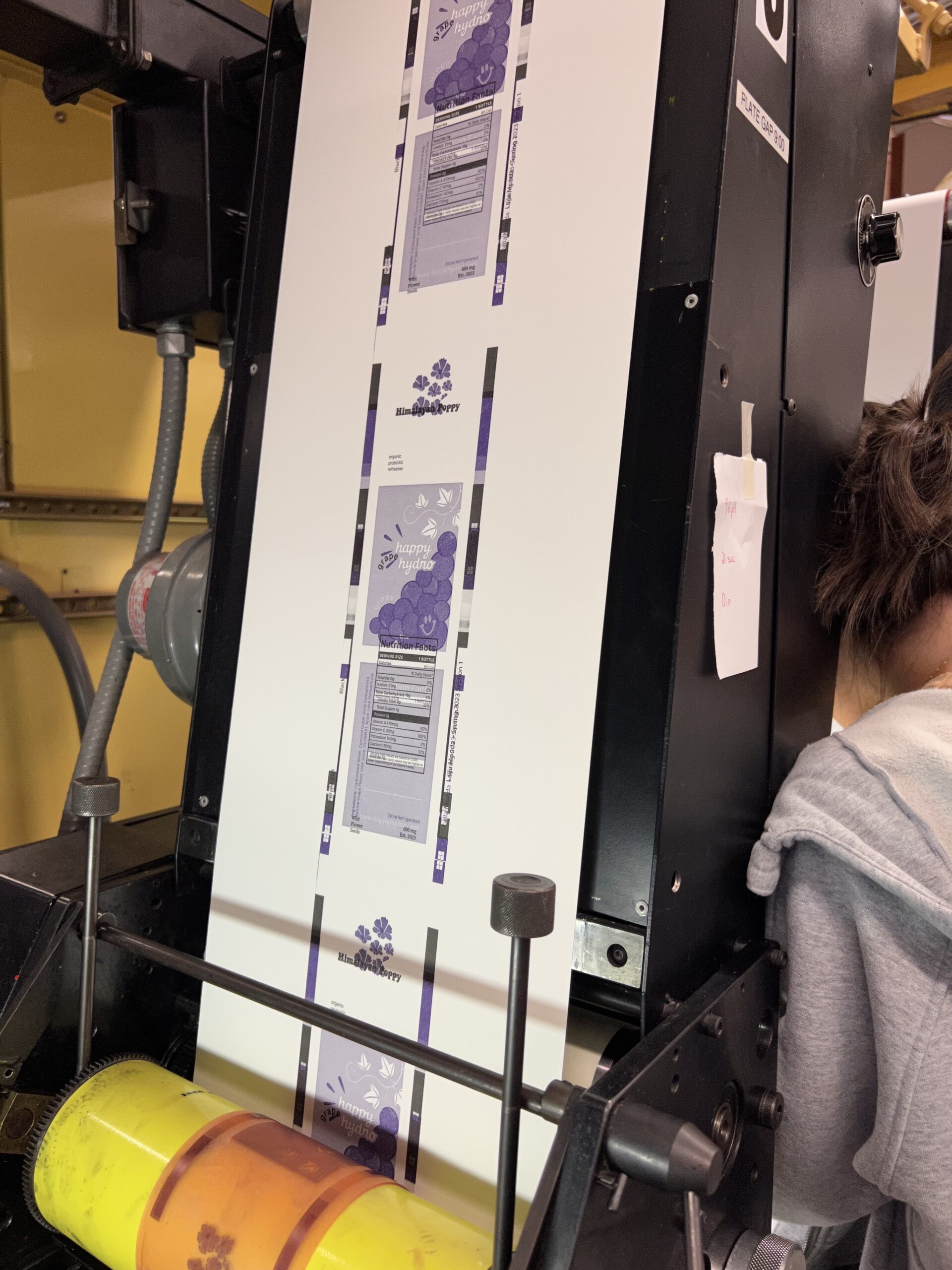
Step 7: Take ink metering roll forward until it touches the anillox roll. Move doctor blade forward. Set impression by moving the plate clockwise. Repeat steps 1-7 at a new station for each ink color.

Step 8: Adjust registration of each color (reference to black ink). Secure diecut and check impression.
Analysis
I was satisfied with the overall look of how my artwork was executed through print. If I were to print these labels again I would choose to print onto a different substrate to be able to compare the differences between flexo and digital more closely.
I am happy with the registration of all 3 colors as well as the die cut. It is important to watch ink metering slowly, so that you don’t over impress and can make sure to keep both ends with the same impression. After we got all of the registration aligned within all ink colors as and the die cut we noticed that the inks were over impressing. However with the use of the linen finish uncoated substrate, once we corrected the impression the artwork was not as smooth overall as I was expecting.